How To Download Facebook Video’s In 4 or Less Steps
This post contains affiliate links and we may earn a commission ( No Cost To You ) when you click and make a purchase using the affiliate links, This will help with costs and maybe buy a beer some day 🙂 Disclaimer.
In this guide, We will learn how to download video’s from facebook in as little as 4 or less simple steps, just follow the instructions below, there is also a google chrome extensions plugin that you can add to google chrome to make the process even easier.
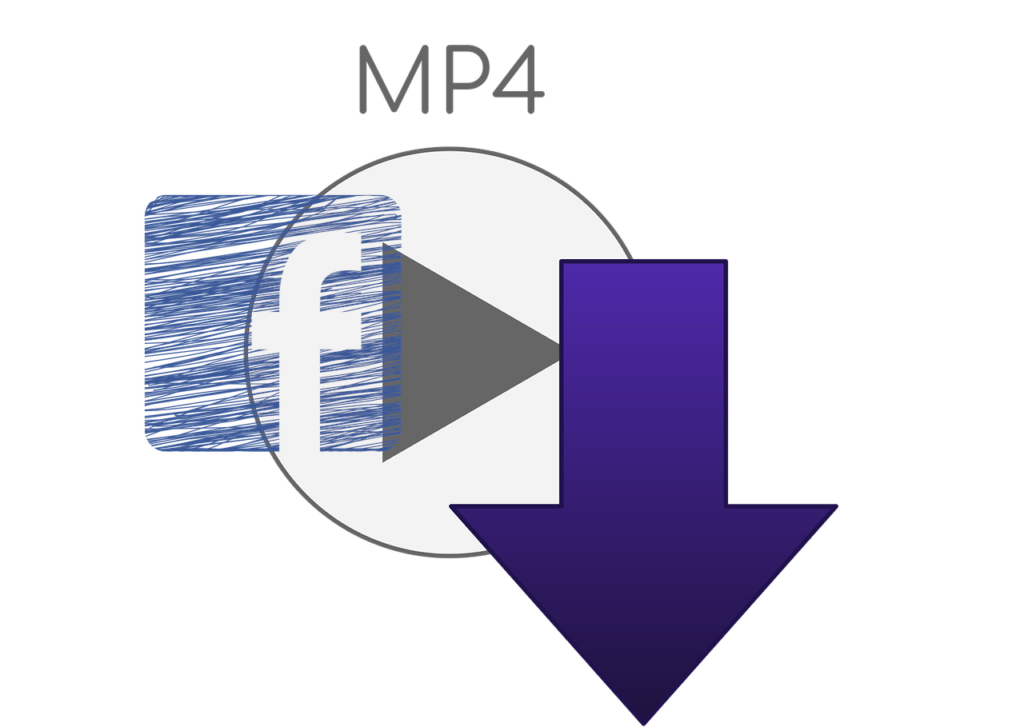
Facebook Video Downloader Instruction:
For the chrome extension click the link below to add it to chrome browser, to learn how to install the chrome extension use the side menu option to go to the Chrome Extension guide.
Add Chrome Extension
- 1. On your Facebook feed or timeline “Right Click” on any video then select “Copy Video URL at current time“.
- 2. Go to FBDOWN.net. Then paste the URL into the text search bar and Click “Download”.
- 3. Click on “Download normal quality video” or “Download HD video” (if available) to start the desired video downloading.
NOTE 1 If the video starts playing instead of downloading, then on Step 3 Right Click the link and “Save as…” to download the video.
NOTE 2 If the video starts playing instead of downloading, then in the bottom right of the player select the 3 dots and select “download“.
How To Use Your Hosts File To Block Attacks
While your here and enjoying this simple guide, check out this simple guide how to block trojans, adware, malware and more with use your hosts file to block attacks.
Install Chrome Extension
Download facebook video’s using the chrome extension.
open this page in google chrome and click the link below to install the chrome extension.
You will be redirected to chrome extensions from google ( Don’t worry it will open a new window )
- When the new window opens click “add to chrome” button to install it.
- Now it is installed there should be a “little box with a down arrow” ( top right ) of the browser.
- Now just load a video in facebook “click and play a video” and click the box with the down arrow to see the “download options”.
- Select the appropriate link for the video “Usually mp4 icon to the left of the download button”
Comment and/or Like below and leave your feedback for other users to see how simple this guide was for you and your results.
LATEST TRAILERS < While your here why not check out all the latest upcoming movies.












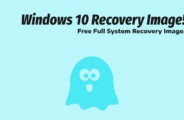







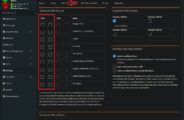
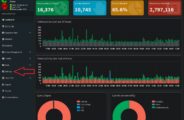




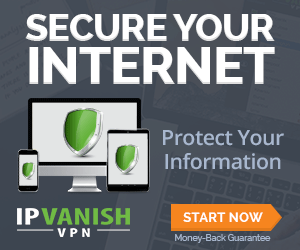


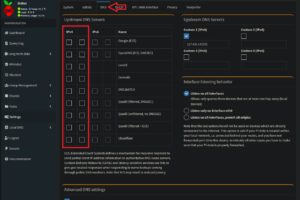
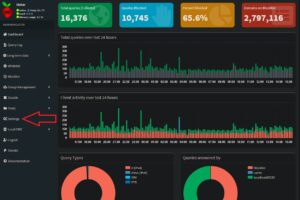
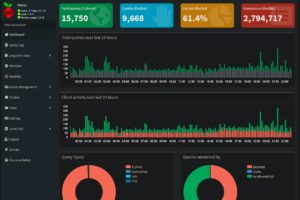


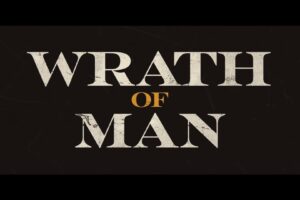
Woah! I’m really digging the template/theme of this website. It’s simple, yet effective. A lot of times it’s very hard to get that “perfect balance” between superb usability and appearance. I must say you have done a excellent job with this. In addition, the blog loads very fast for me on Internet explorer. Superb Blog!